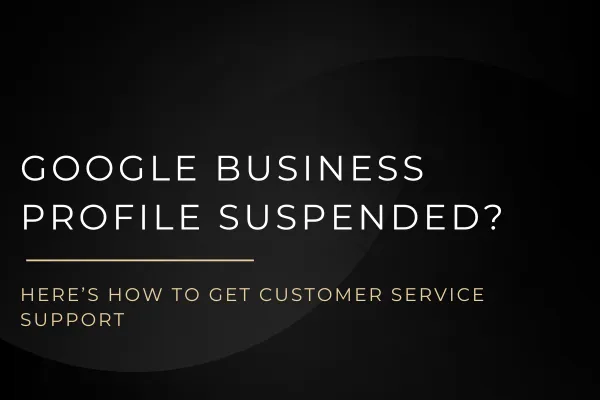
Google Business Profile Suspended? Here’s How to Get Customer Service Support
Google Business Profile Suspended? Here’s How to Get Customer Service Support
Having your Google Business Profile suspended can be a frustrating experience, especially when your business relies on local search visibility to attract customers. Unfortunately, dealing with a suspension often requires navigating Google’s support system, which can be challenging if you don’t know where to start. This guide will help you understand why your profile may have been suspended and how to get the customer service support you need to reinstate your listing.
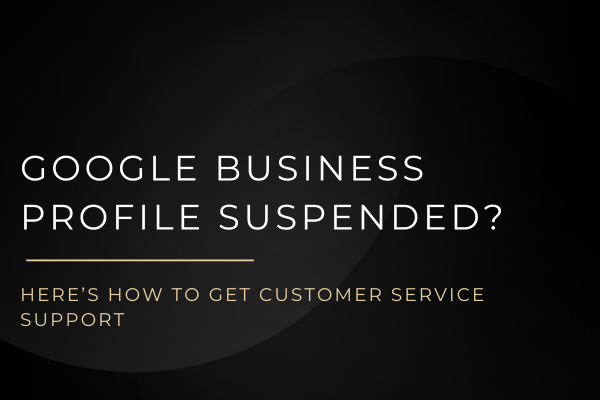
Why Was My Google Business Profile Suspended?
Google suspends business profiles for various reasons, typically due to violations of their guidelines. Here are some common reasons for suspension:
Inconsistent Information: Mismatched details across your online profiles can trigger a suspension.
Misrepresentation: Falsifying your business category, location, or service area can lead to a profile suspension.
Unauthorized Edits: Unverified users making changes to your profile.
Prohibited Content: Using inappropriate or misleading content in your profile.
Duplicate Listings: Creating multiple profiles for the same business location.
Understanding the root cause of your suspension is the first step toward resolving the issue and preventing future suspensions.
How to Get Customer Service Support for a Suspended Google Business Profile

Dealing with a suspended Google Business Profile requires patience and persistence. Here are the steps you can take to get customer service support and resolve your suspension:
1. Review Google’s Guidelines
Before reaching out to customer service, review Google’s Business Profile guidelines. This will help you understand what may have caused the suspension and what you need to correct. Familiarizing yourself with these guidelines can also prevent future issues.
2. Log Into Your Google Business Profile
Access your Google Business Profile account to check for any notices or alerts regarding your suspension. Google often provides some details about the suspension, which can guide your next steps.
3. Submit a Reinstatement Request
Once you’ve reviewed and corrected any issues with your profile, submit a reinstatement request to Google. This form is designed specifically for businesses that believe their profile was suspended in error. Be thorough and honest in your explanation, providing as much detail as possible about the steps you’ve taken to comply with Google’s guidelines.
Here’s how you can submit a reinstatement request:
Step 1: Log into your Google Business Profile.
Step 2: Navigate to the support section and click on “Request Reinstatement.”
Step 3: Fill out the form with accurate details, explaining the issue and the corrections you’ve made.
Step 4: Submit the request and wait for a response from Google.
4. Contact Google Support
If you don’t receive a response within a few days, or if your reinstatement request is denied, it’s time to contact Google’s customer service directly. Here are some ways to get in touch with Google support:
Google Business Profile Help Center: Visit the Google Business Profile Help Center (https://support.google.com/business) to find answers to common questions and issues. You can also use this portal to request additional support if needed.
Google My Business Community: Post your issue in the Google My Business Community (https://support.google.com/business/community) forum. This platform is monitored by Google employees and experienced users who can offer advice or escalate your issue to a support representative.
Social Media Support: Tweet @GoogleMyBiz or post on their Facebook page to get the attention of Google’s social media support team.
Phone Support (If Available): In some cases, you might be able to request a callback from Google’s support team. This option is often available in your Google Business Profile dashboard under the “Contact Us” section.
5. Escalate the Issue
Requesting a review from a senior support agent.
Seeking help from a Google Product Expert in the forums.
Hiring a professional service, like Reinstate Pro, to manage the reinstatement process on your behalf.
Preventing Future Suspensions
Once your Google Business Profile is reinstated, it’s crucial to take steps to prevent future suspensions. Here are some best practices:
Keep Your Information Accurate: Regularly update your profile to ensure all business information is accurate and consistent across the web.
Comply with Google’s Guidelines: Make sure your profile adheres to all of Google’s policies.
Monitor Your Profile: Regularly check your profile for unauthorized changes or suspicious activity.
Engage with Reviews: Respond to customer reviews in a professional manner and avoid soliciting fake reviews.
You Don't Have to Navigate This On Your Own
Dealing with Google Business Profile suspensions can be time-consuming and stressful. If you’re struggling to get your profile reinstated, Reinstate Pro offers professional services to help you navigate the process. Our US-based team guarantees reinstatement or your money back, ensuring you get back online as quickly as possible.
Conclusion
Having your Google Business Profile suspended can feel like a major setback, but with the right approach and persistence, you can get it reinstated. By following the steps outlined in this guide and seeking customer service support when needed, you can resolve the issue and restore your business’s visibility in search results.
For those who want peace of mind, consider leveraging professional services like Reinstate Pro to handle the reinstatement process on your behalf. With a proven track record and a money-back guarantee, you can trust us to get your profile back online and your business back in front of customers.